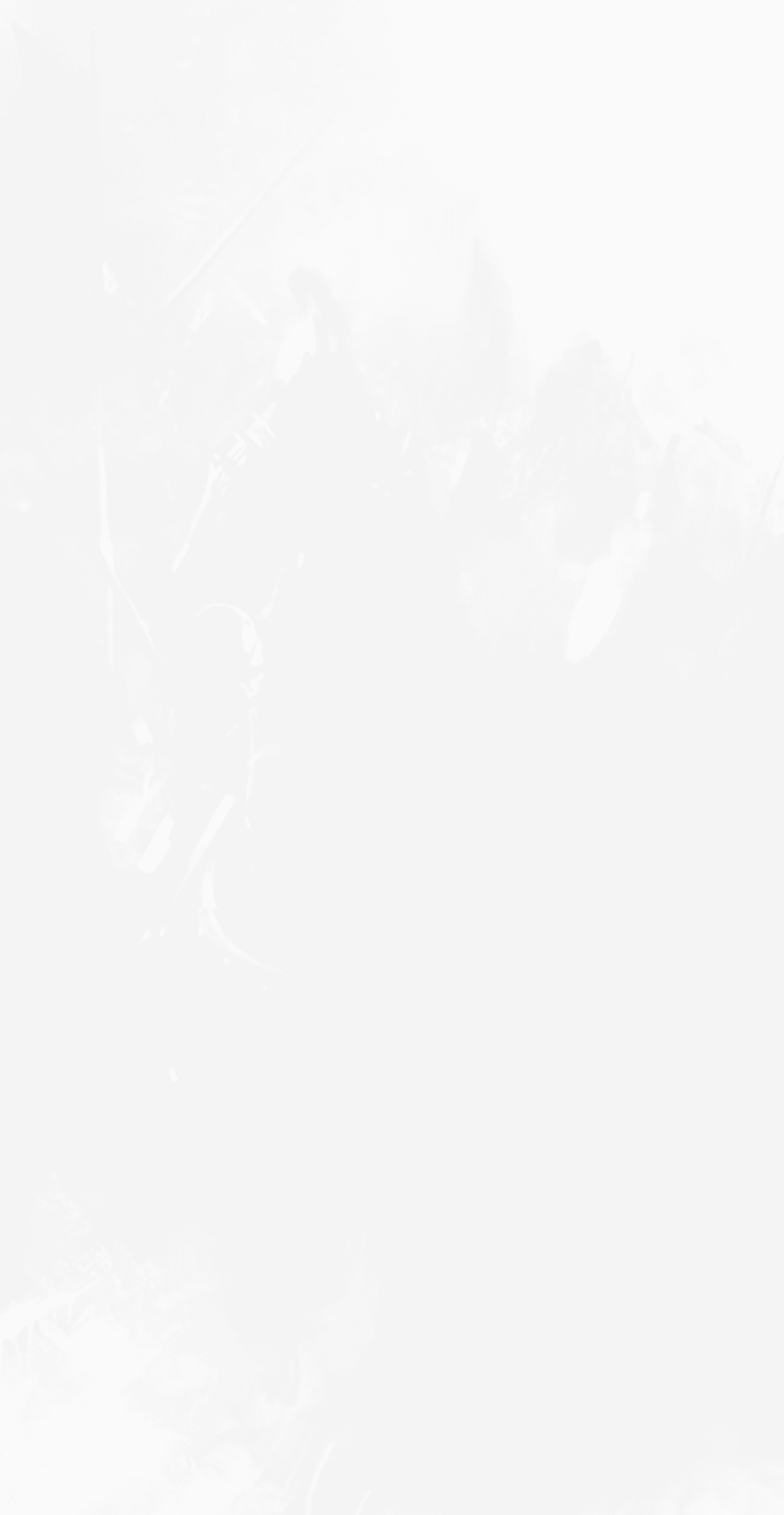
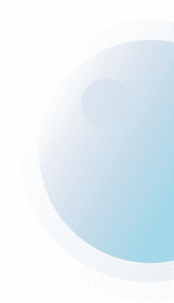
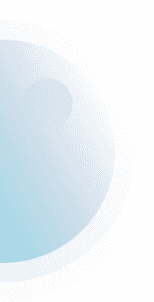
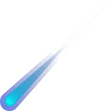
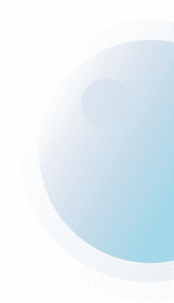

Have you always dreamed about having your own GM WoW Private Server for solo play or with your friends, family, or as LAN? Perhaps, you don't know how to create the server and set it up? We've made a detailed and useful guide to help you get started on exactly what you need, and we've made sure to make it user friendly.
You should always play on official sources like Blizzard website.

Setting up your own WoW Private Server
This guide is well suited if you want a server that you can either play on alone, with your family, friends, or the local community. You should always play on official sources like Blizzard website. This is only for personal use.
Step 1:
Let's get started making your own free WoW server!
You need to download a wow repack for your server. A World of Warcraft Repack is basically a "simplified" version of your own server, making it much easier to set up. This means that you will not have to compile the original source code, no need to set up all the programs and dependencies as you would else wise. When downloading a repack, you use another person's "work", which has been pre-compiled and been packed for you. With a WoW Repack, you will only need to download the files, open them in the right order, and you're (almost) ready to call yourself a GM on your server.
Step 2:
Finding a good WoW Repack
As you've recently learned, you will need to download a wow repack. If you're into the newer Expansions, you can grab a Shadowlands Repack. But let me inform you already, there are hundreds of different ones to choose from, and the quality varies a lot. Due to that, we have made an article on the Best WoW Repacks for each Expansion. We suggest checking it out if you need inspiration. Keep in mind there are repacks for each expansion/version of the game, so make sure to decide what version of the game you want your own private server to have.
Step 3.
Setting up your own WoW Repack
We now assume you've decided the version you want to play on, and found a repack you want to use.
The next step is to set it up.
After downloading, you need to un-extract them to your disk. You can choose where. The Vmaps, MMAPS, Maps, and DBC should however be extracted into the same folder as the "Release" folder, because they need to be "linked" together.
Now, you will need to open the files in a certain order, or it will not run.
If you did everything correctly, it will now take around a minute to load up the .exe files you just opened. Now, you basically have your own running World of Warcraft Private Server. Cool right?
Now you're actually ready to go. Launch the client by opening the file: WoW.exe, and let it load.Afterward, you will of course need an account to log in. To do so, open up the already running worldserver.exe, and type this in the console:account create yourusername yourpassword yourpasswordNow, let's promote it to a GM so you can have your own GM WoW Private Server. Type this in the console, to do so:account set gmlevel 3 -1 yourusername
After doing so, you are capable of logging in, and you also have GM powers now!
Now, you can play on a WoW Private Server. This means you have access to a lot of exciting commands, such as changing your level, adding yourself gear/item, modifying your gold and so much more. There are hundreds of in-game commands available as GM on a WoW Private Server. Because of that, we have compiled you with a list of WoW GM commands.
Conclusion
Setting up and making your own WoW Private Server is really not that advanced. It's mostly about finding a good WoW Repack that you can use alone, together with your friend, or with a LAN community. When you have completed our guide, you can play on your very own WoW Server for free.
You should always play on official sources like Blizzard website.






beglara
Nov 01 2021Hello evry one
beglara
Nov 01 2021did everything right, I also play the game normally with my friends, But when we enter two or three gm and set up something on the server, the server console window shuts down and falls, Then I have to extract a new server from WinRAR, What is the change in the World Server configuration file so that the server does not shut down, thanks in advance.
beglara
Nov 01 2021Sorry for my english language
UnknownName
Dec 02 2021Guide need to update for shadowlands. Thanks for guide.
UnknownName
Dec 10 2021I followed the instructions and watched the video from emucoach. I’m still struggling. There isn’t a realmlist.wtf for Shadowlands. I was still able to get the server to start but worldserver and authentication server close out after a few seconds. Are there any updates walkthroughs anywhere?
UnknownName
Jan 21 2022 Reply to UnknownNameSeconding this same problem. Please, does anyone have any advice?
UnknownName
Aug 06 2022 Reply to UnknownNamein new update idk what file are its only works on lich king
UnknownName
Jan 03 2022account doesnt have a create sub command, anyone know what Im doing wrong? When I type account create username password password, it says "There is no such sub command", then type .help account and it gives me delete, onlinelist, and set..., no "create" option
UnknownName
Jan 17 2022I have tons of questions, but will be back later since I am a tad occupied atm.
UnknownName
Mar 16 2022Hello, Did everything according to the tutorial and got stuck on connected. Any solutions please edit: Im cataclysm repack.
UnknownName
Apr 22 2022 Reply to UnknownNameon your auth window hit enter for it to update servers should get you right through
UnknownName
Apr 04 2022Any reason why it seems that every link to Shadowlands Repacks have been removed or are broken. Closest working one I found was for KyrianCore on files.fm but every time it reaches 100% it says there is an error downloading and crashes the screen.After sifting through close to 50 different forums and webpages that say they have a Shadowlands repack, either the link is a dead end to a missing file or in some cases like with forums, folks like Shadowcore have gone and removed all the thread content. Are there any functional links for a Shadowlands repack or at this point do I have to make my own.
UnknownName
Apr 22 2022I don't see a Releases folder for the Wrath repack..
UnknownName
Sep 01 2022hello , i just do all the steps and the game works ... my question is how my friends will join
Deathwhisper
Apr 09 2023Good evening, guys, can someone explain to me how it is possible to get such a thing https://prnt.sc/cB0ts9L7YvkY
Contussi
Apr 24 2023I followed all steps and updated all the ports and other settings, but when I logged in I got a realm list that showed KyrianCore 9.0.2 with population Offline. How can I get it online?
danvokk
Apr 28 2023Hi! I did everything as the text said and I watched the video too how to do it, but when I open the worldserver.exe or the authserver.exe it has an error. I wan to use Cata from EmuCoach.
Cristiano
Jan 27 2025Thanks!